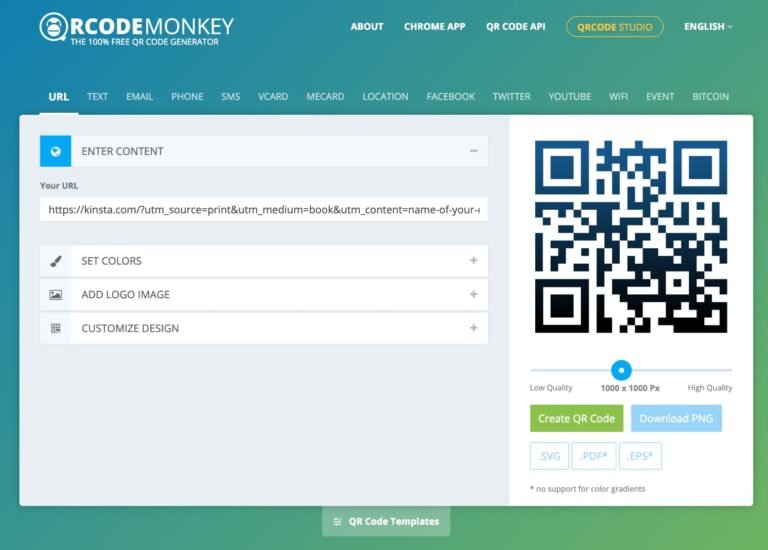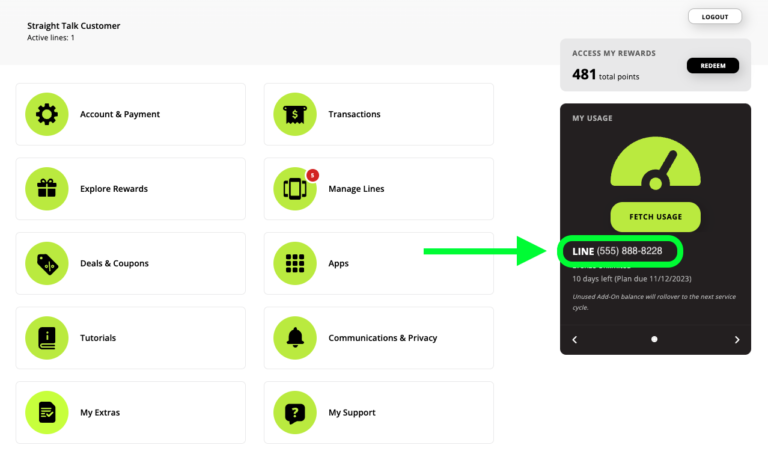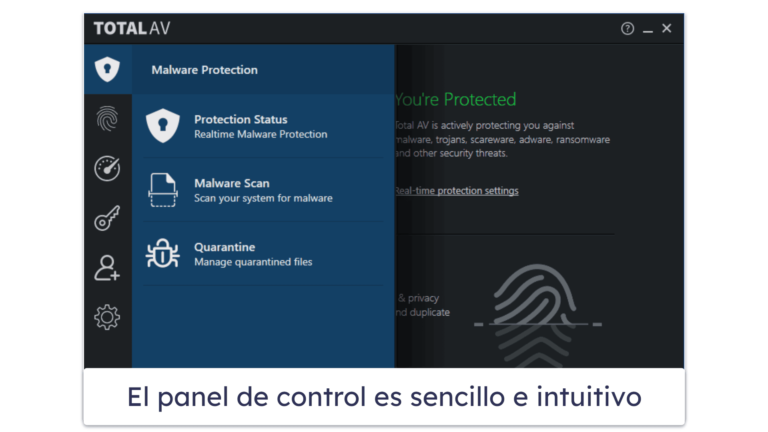Bird Buddy Not Taking Pictures: Troubleshooting Guide
✅Struggling with Bird Buddy not taking pictures? Check battery, reset device, update firmware, or contact support for quick solutions!
If your Bird Buddy is not taking pictures, there could be several reasons behind this issue. This troubleshooting guide will help you identify and resolve common problems to get your Bird Buddy back to capturing beautiful bird photos.
Understanding the potential reasons why your Bird Buddy might not be taking pictures is the first step towards resolving the issue. Below, we will dive into several possible causes and provide detailed steps to troubleshoot each one. Whether it’s a connectivity issue, a hardware malfunction, or a software glitch, this guide aims to cover all bases.
1. Check Battery Levels
One of the most common reasons for your Bird Buddy not taking pictures is low battery levels. Ensure that the device is fully charged. Follow these steps to check and charge your Bird Buddy:
- Verify if the device’s LED indicator shows a low battery signal.
- Connect your Bird Buddy to a power source using the provided charger.
- Allow the device to charge for at least 2 hours.
- Once fully charged, restart the device and check if it starts taking pictures.
2. Ensure Proper Placement
Bird Buddy needs to be positioned correctly to detect birds and take pictures. Here are some tips for optimal placement:
- Place the Bird Buddy in an area with frequent bird activity.
- Avoid locations with heavy traffic or where the device might be obstructed.
- Ensure the device is stable and not prone to movement from wind or vibrations.
3. Check Network Connectivity
Bird Buddy relies on a stable internet connection to function properly. Verify your network connectivity with these steps:
- Ensure your Wi-Fi network is working and has a strong signal where the Bird Buddy is placed.
- Restart your router to refresh the connection.
- Reconnect the Bird Buddy to your Wi-Fi network using the app.
4. Update Firmware and Software
Outdated firmware and software can cause issues with your Bird Buddy. Follow these steps to update:
- Open the Bird Buddy app on your smartphone.
- Navigate to the settings menu and check for firmware updates.
- If an update is available, follow the on-screen instructions to install it.
- Restart the Bird Buddy after updating.
5. Reset the Device
If none of the above solutions work, you may need to reset your Bird Buddy. Here’s how:
- Locate the reset button on the device (refer to the user manual for the exact location).
- Press and hold the reset button for 10 seconds.
- Release the button and wait for the device to restart.
- Reconfigure the Bird Buddy using the app after the reset.
6. Contact Customer Support
If your Bird Buddy is still not taking pictures after trying all the above steps, it might be time to contact customer support:
- Visit the Bird Buddy official website and navigate to the support section.
- Provide details about the issue and steps you have already tried.
- Follow any additional troubleshooting steps provided by the support team.
- If necessary, inquire about warranty service or repairs.
By following this comprehensive troubleshooting guide, you should be able to identify and fix the issue preventing your Bird Buddy from taking pictures. Continue reading to explore further tips and advice on maximizing the performance of your Bird Buddy.
Common Hardware Issues Affecting Bird Buddy Camera Functionality
When it comes to Bird Buddy, ensuring that the camera is functioning properly is crucial for capturing those delightful moments with your feathered friends. However, there are times when the camera functionality might be compromised due to various hardware issues. Let’s explore some common problems and troubleshooting steps to get your Bird Buddy back on track.
1. Battery Drainage
One common issue that can affect the camera functionality of Bird Buddy is battery drainage. If the camera is not taking pictures as expected, it might be due to low battery levels. Make sure to charge the device fully before your next birdwatching session.
2. SD Card Errors
Another hardware-related problem that can impede the camera functionality is SD card errors. If the SD card is full or corrupted, the camera may not be able to save new pictures. Try formatting the SD card or replacing it with a new one to see if that resolves the issue.
3. Lens Obstructions
Lens obstructions can also prevent Bird Buddy from taking clear pictures. Dust, dirt, or debris on the lens can distort the images. Use a soft microfiber cloth to clean the lens carefully and remove any obstructions that might be affecting the camera functionality.
4. Connectivity Problems
If you are experiencing connectivity problems between the Bird Buddy app and the camera, it can hinder the camera functionality. Ensure that the device is properly connected to the app via Bluetooth or Wi-Fi to enable seamless picture-taking and sharing.
By addressing these common hardware issues promptly, you can ensure that your Bird Buddy is always ready to capture those delightful avian moments with precision and clarity.
Software Settings to Check for Bird Buddy Camera Operation
When troubleshooting why your Bird Buddy is not taking pictures, it’s essential to check the software settings that directly affect the camera operation. By ensuring that these settings are correctly configured, you can improve the performance of your device and enhance your bird watching experience.
Key Software Settings to Verify:
- Camera Permissions: Confirm that the Bird Buddy app has been granted permission to access the camera on your device. Without this permission, the camera will not function properly.
- Photo Capture Mode: Check if the app is set to the correct photo capture mode, whether it’s single-shot, burst mode, or time-lapse. Adjusting this setting based on your preferences can lead to capturing the perfect bird moments.
- Resolution and Quality: Ensure that the image resolution and quality settings are optimized for capturing high-quality bird photos. Higher resolutions may result in clearer pictures but could also occupy more storage space.
- Focus and Exposure: Verify that the focus and exposure settings are properly configured to capture well-defined and properly exposed images of the birds visiting your feeder.
By reviewing and adjusting these software settings, you can troubleshoot potential issues causing your Bird Buddy not to take pictures. Remember that optimizing these settings can significantly impact the overall performance of your bird watching camera.
Frequently Asked Questions
Why is my Bird Buddy not taking pictures?
Make sure the camera lens is clean and free from obstructions. Check if the memory card is properly inserted.
How can I fix the issue of Bird Buddy not capturing images?
Try restarting the Bird Buddy device. Update the firmware to the latest version. Ensure the battery is fully charged.
What should I do if my Bird Buddy is not saving the pictures it takes?
Check if the memory card has sufficient space. Format the memory card in the Bird Buddy settings menu.
Why are the pictures taken by Bird Buddy blurry or out of focus?
Ensure the lens is not dirty. Check the focus settings on the Bird Buddy app. Make sure the bird is within the camera’s focus range.
How can I improve the picture quality of Bird Buddy?
Adjust the camera settings for better lighting conditions. Use a stable surface or tripod to reduce camera shake. Clean the lens regularly.
What should I do if my Bird Buddy is not connecting to the app?
Check if Bluetooth is enabled on your phone. Restart both the Bird Buddy device and the app. Make sure you are within the Bluetooth range.
Key Points for Troubleshooting Bird Buddy Camera Issues:
- Ensure camera lens is clean and unobstructed.
- Check memory card insertion and storage space.
- Restart device, update firmware, and charge battery.
- Adjust camera settings for better picture quality.
- Troubleshoot connectivity with the Bird Buddy app.
Feel free to leave your comments below if you have any other questions or check out our other articles for more helpful tips!